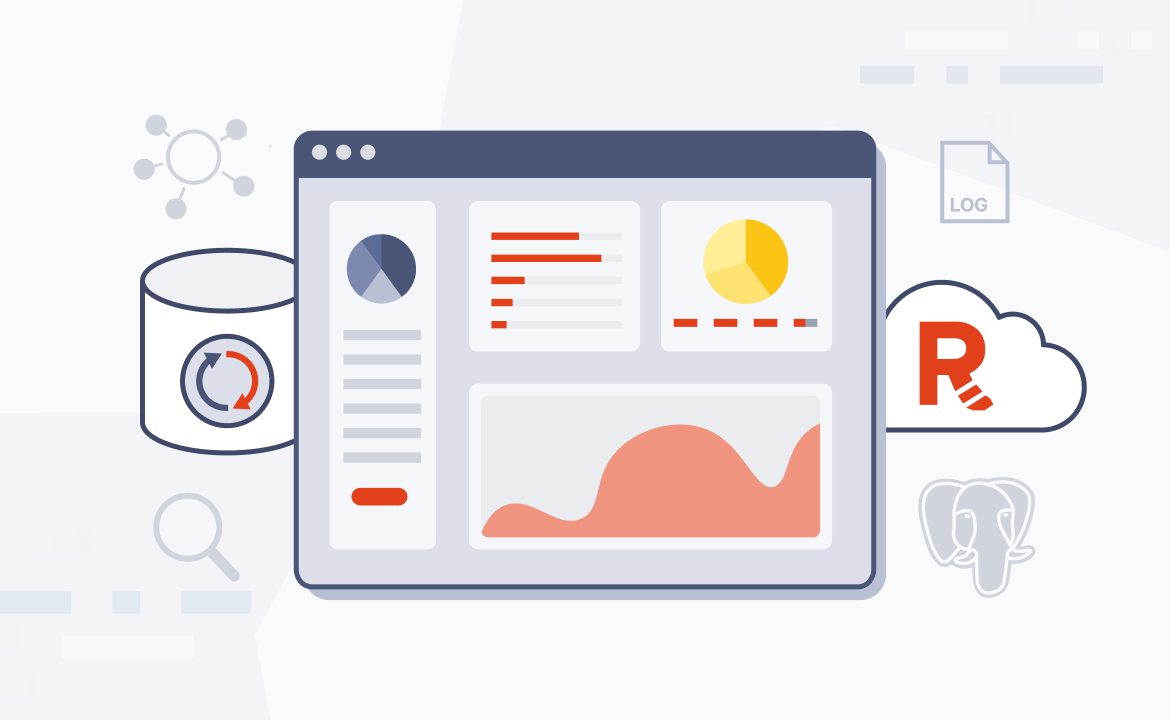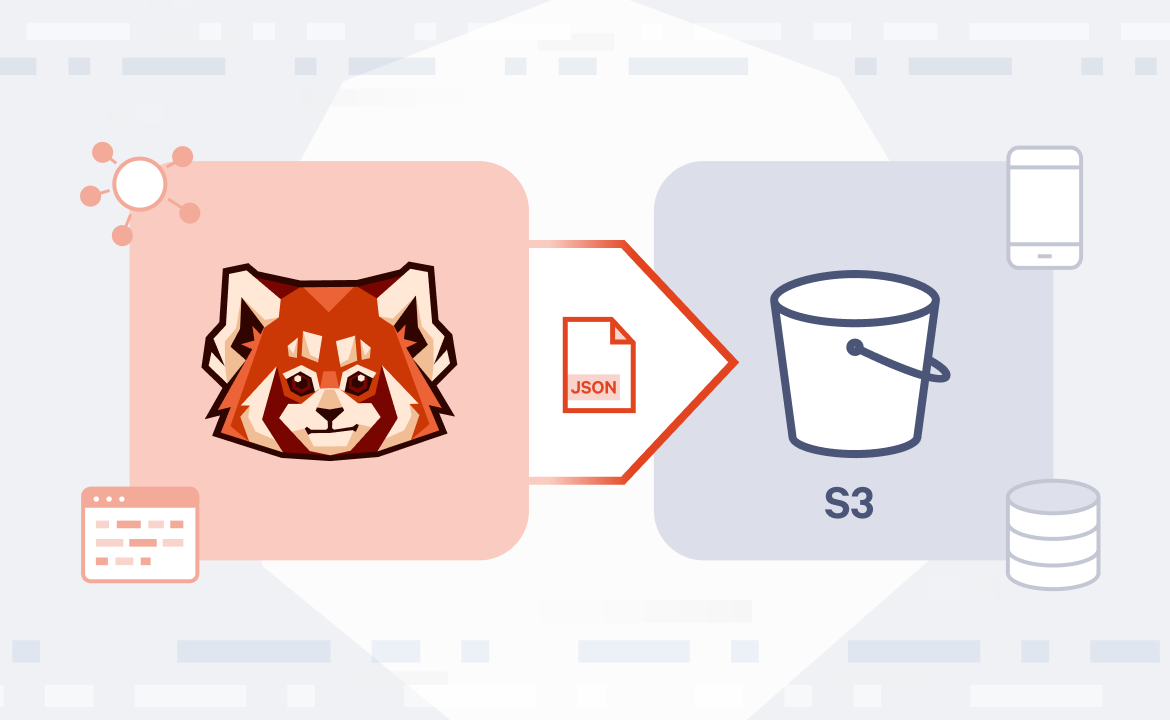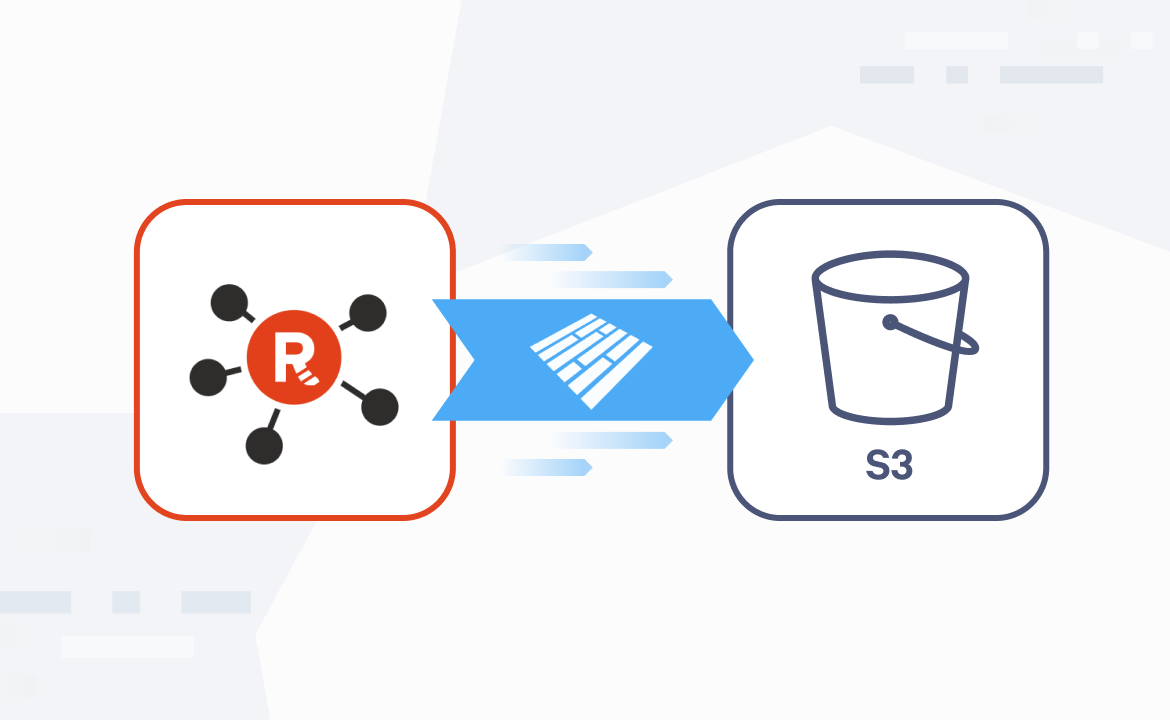
Building event-driven pipelines with SQS and S3
How to integrate Amazon SQS and S3 notifications to build event-driven pipelines
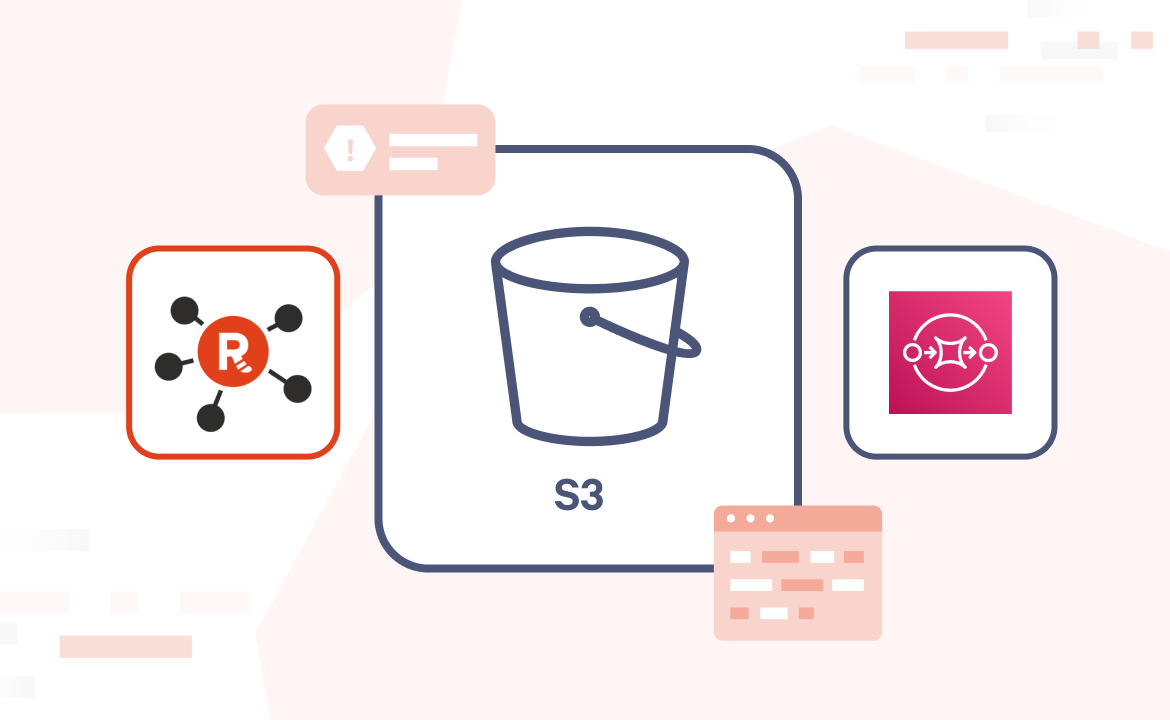
In this five-part series, we’ve covered how to get data into Redpanda from S3, clean it, and send it back out again in different formats: from raw JSON to Parquet. But what if you want to automate your workflows? Instead of running a pipeline on a schedule, you can trigger processing the moment new data lands in S3.
That’s where S3 Event Notifications and Amazon SQS come in.
You can configure your S3 bucket to send notifications to an SQS queue whenever new objects are created (or other events occur). Redpanda Connect can then listen to this SQS queue, receive these event notifications, and automatically process the newly uploaded S3 objects.
This is a fantastic way to build real-time, event-driven data pipelines directly from your object storage. So, in this fifth and final post of the series, we’ll show you how to do precisely that.
We’ll walk through:
- Setting up S3 Event Notifications to send messages to SQS
- Configuring Redpanda Connect to listen to the SQS queue
- Building an event-driven pipeline that reacts when new data is uploaded
This assumes you’ve deployed a Redpanda Serverless cluster and created a topic called clean-users (see part one, bringing data from S3 into Redpanda Serverless, if you haven’t already).
Building event-driven pipelines with SQS and S3
If you’re a visual learner, watch this 1-minute video to see how it’s done.
To follow along step-by-step, read on.
Example Redpanda Connect pipeline
Deploy this example Redpanda Connect YAML configuration as a Redpanda Connect pipeline from within your cluster. You'll need to update the input and output sections according to your own settings.
input:
aws_s3:
bucket: brobe-rpcn-input
region: us-east-1
credentials:
id: ${secrets.AWS_ACCESS_KEY_ID}
secret: ${secrets.AWS_SECRET_ACCESS_KEY}
scanner:
csv:
parse_header_row: true
sqs:
url: https://sqs.us-east-1.amazonaws.com/194252440051/brobe-queue
pipeline:
processors:
- mapping: |
root = this
root.action = this.action.uppercase()
root.user_id = this.user_id.number()
if this.exists("ssn") {
root.ssn = true
} else {
root.ssn = false
}
output:
redpanda:
seed_brokers:
- ${REDPANDA_BROKERS}
sasl:
- mechanism: SCRAM-SHA-256
username: ${secrets.REDPANDA_CLOUD_SASL_USERNAME}
password: ${secrets.REDPANDA_CLOUD_SASL_PASSWORD}
topic: clean-users
tls:
enabled: trueHere's how this automated flow works:
- Configure S3 Event Notifications: The S3 input integrates with AWS-native services like SQS and SNS. The AWS docs have a guide on how to enable bucket notifications, so be sure to follow that. But the basic steps are:
- Create your SQS queue and assign it the access policy from the guide linked above.
- Then, set up event notifications in your S3 bucket and point them at the SQS queue you just created. Here's another AWS docs guide for doing this via the AWS console.
- I chose event notifications for "All object create events" in my main bucket (no prefixes).
- Take the URL of your SQS queue and use it in your Redpanda Connect pipeline.
- Redpanda Connect listens: The
input.aws_sqscomponent in our YAML will continuously poll your specified SQS queue for new messages. - S3 event parsing: When an S3 object creation event arrives in the SQS queue, the pipeline parses the SQS message body to extract the relevant S3 bucket name and object key. We can accept the defaults, without any further configuration, but if needed, you can set custom
sqs.key_pathandsqs.bucket_pathconfigs. - Fetch and process: From here on, the
aws_s3input is the same as those used in previous examples.
This pattern is incredibly powerful for building robust, automated data ingestion pipelines directly from S3, without any manual intervention. It's the ultimate "set it and forget it" solution for getting your object storage data into your real-time Redpanda streams.
Now, let's take one more CSV file and upload it into our S3 bucket as mini-clickstream-SSN-sqs.csv:
user_id,ssn,timestamp,action
777,666-77-8888,2025-06-01T12:00:00Z,sleep powder
888,333-44-5555,2025-06-01T12:01:00Z,confuse ray
999,000-11-2222,2025-06-01T12:02:00Z,stun spore
And we can see the new, processed messages land instantly in our Redpanda topic.
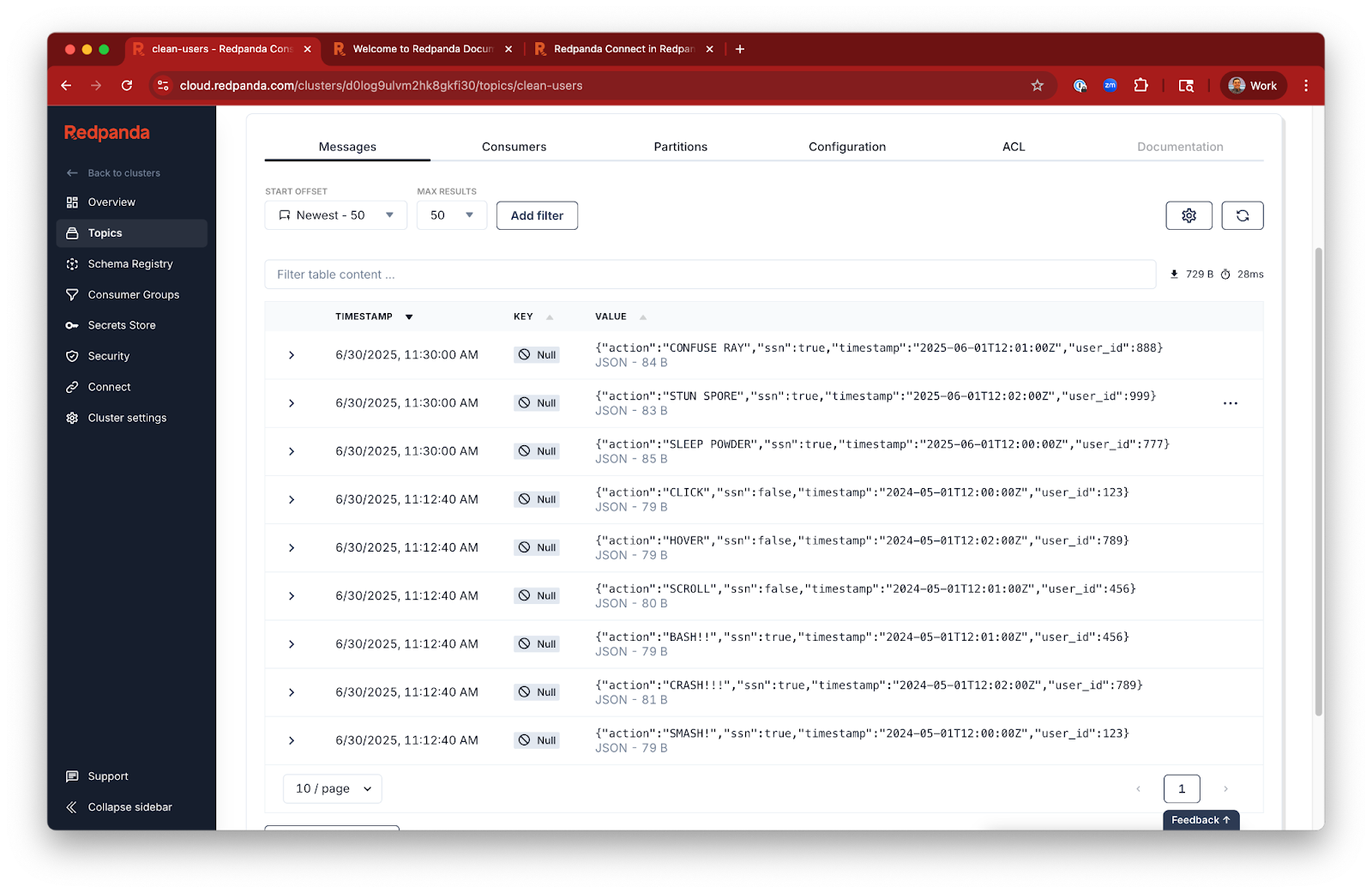
Cleanup and best practices
This pipeline runs continuously to listen to SQS. To avoid any unneeded charges, don’t forget to:
- Delete unused SQS queues or subscriptions if this was a test.
- Clean up old files in S3 to avoid unnecessary storage costs.
- Stop the pipeline if you no longer need it.
What’s next
And that concludes our Redpanda + Amazon S3 series! So what now? If you're ready to stop writing glue code and start building real-time pipelines in minutes, give Redpanda Serverless a spin. No infra to manage. No Kafka to wrangle. Just stream in, stream out, and get back to building.Sign up for Serverless or hop into our Redpanda Community Slack if you have questions.
Quick links
Check out the whole series:
- Bringing data from Amazon S3 into Redpanda Serverless
- Writing data from Redpanda to Amazon S3
- Exporting data from Redpanda to S3 in batched JSON arrays
- Streaming optimized data to S3 for analytics with Parquet
Let's keep in touch
Subscribe and never miss another blog post, announcement, or community event. We hate spam and will never sell your contact information.














.png)