
Real-time CDC using Postgres, Debezium, and Redpanda
Learn how to implement CDC in Postgres, leveraging its logical replication feature using Debezium with Redpanda.

Postgres is a popular open-source database management system many organizations use for various data needs. Postgres provides multiple methods for implementing change data capture, including trigger-based CDC and its logical replication features.
The data changes captured ship to data warehouses or other applications that rely on the same data without necessarily having to directly grant access to the database to read or make modifications. Changes streamed to these applications may transform the data and be used for various purposes. Real-time data analytics and visualizations, notifications, and reporting and alerting systems are just a few potential use cases.
Use cases of CDC in Postgres
There are many practical use cases for implementing CDC in your Postgres database. One example is capturing user address changes in a real-time GPS-based delivery system where packages are sent to the user's current location or address. Anytime the user moves from one address to another, the changes made to the database are reflected via notification and shown on the courier's map in real time so they can act accordingly. Other adjustments can also happen on the fly, like recalculating delivery fees.
Another use case is an online reservation platform for a hotel. Here, the availability of rooms in the hotel must accurately reflect on-premise and online reservations in real time. Anytime changes are made to a reservation, all other aspects of the system must automatically reflect the change to data in real time, without having to do a refresh or direct read from the database. This real-time CDC ensures information viewed and decisions made on the system are based on current data.
Following this CDC tutorial
This tutorial focuses on understanding and implementing CDC in Postgres. We will leverage its logical replication feature using Debezium with Kafka ConnectⓇ and Redpanda, which is Apache KafkaⓇ API-compatible.
While the technologies used in this tutorial are quite popular, little to no documentation exists that explains how to use them in this combination. You can access the demo code needed to complete this tutorial in the GitHub repo here.
This tutorial favors the inbuilt Postgres output plug-in over other Postgres plug-ins and is ideal for situations where you may not have access to build other supported plug-ins. As such, you should be using a minimum version of Postgres 10.
The tutorial demo demonstrates how to configure and use each component, bringing them together to achieve a working implementation of CDC with Postgres.
Tutorial architecture
Below is a diagram of the architecture to be achieved by this tutorial.
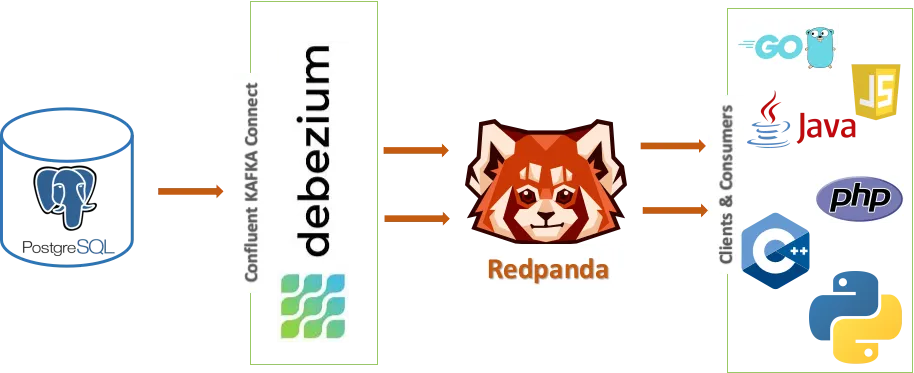
- The Postgres database will be our data source from which we stream changes.
- Debezium is the Kafka Connect plug-in that establishes a connection with the database, monitors changes, and passes them on to the respective Redpanda topics.
- Redpanda is the streaming data platform to which various clients and consumers will connect and receive the streamed data.
- The diagram also presents the clients and consumers. These are Kafka-compatible clients that interact with and consume data from Redpanda. Your applications can also use them to consume data from Redpanda. Only basic topic consuming will be covered in this tutorial.
Prerequisites
For this tutorial, you will need to have the following installed:
- Docker
- A Redpanda cluster
- A PostgreSQL instance
- A Kafka Connect instance
- A Linux operating system (preferable)
I created this tutorial on a machine powered by a Fedora 36 Server edition.
The config files used in this tutorial can all be found in the GitHub repository. You can clone the repository to use it to speed up your learning process and make modifications where necessary for your testing.
Setting up Docker
Docker is a containerization platform that allows developers to easily deploy or test run applications in stand-alone environments known as containers without necessarily having to worry about the dependencies, language or framework versions, etc. of setting up on an actual system.
Below is how you can get Docker set up quickly on a Fedora 36 Linux box:
- Install Docker:
$ sudo dnf install docker docker-compose -y
- Enable Docker to run on system startup:
$ sudo systemctl enable docker
- Add your main user to the Docker group to execute Docker commands without
sudo:
$ sudo usermod -aG docker username
- Reboot your system:
$ sudo systemctl reboot- Temporarily disable selinux for this tutorial to prevent interruption with Docker:
# setenforce 0
Configuring Redpanda
Redpanda is a streaming data platform that is Kafka API-compatible without the baggage of ZooKeeper and JVMs. This tutorial will not cover how to install or set up Redpanda - all that is in the documentation here. However, to follow along, you must ensure that you set up a three-node cluster.
The cluster should allow the auto-creation of topics by running the command below from the shell of the lead or main node:
$ rpk cluster config set auto_create_topics_enabled true
If your Redpanda cluster is running on Docker, you must first enter the main node's shell before running the command above. Refer to the code below for how to do this. Make sure to replace redpanda-1 with the actual container name.\
$ docker exec -it redpanda-1 /bin/bash
Setting up Postgres
As mentioned in the introduction of this tutorial, you'll be learning how to use the logical replication feature of Postgres for CDC.
I used the official Postgres Docker image for this purpose, but with a modified configuration file to enable the logical replication feature to work with Debezium. Extensive documentation on this by Debezium can be found here.
Create the config file
Create the file pgconfig.conf in your current directory with the content below:
# LOGGING
# log_min_error_statement = fatal
# log_min_messages = DEBUG1
# CONNECTION
listen_addresses = '*'
# REPLICATION
wal_level = logical # minimal, archive, hot_standby, or logical (change requires restart)
max_wal_senders = 4 # max number of walsender processes (change requires restart)
#wal_keep_segments = 4 # in logfile segments, 16MB each; 0 disables
#wal_sender_timeout = 60s # in milliseconds; 0 disables
max_replication_slots = 4 # max number of replication slots (change requires restart)Run the Postgres container
You can run the command below to start Postgres with the password provided, attach Postgres to the host port 5432, and also mount the configuration file that was just created to be used as the default configuration file in the container:
$ docker run -d --name cdc-postgres -p 5432:5432 \
-v "$PWD/pgconfig.conf":/usr/share/postgresql/postgresql.conf.sample \
-e POSTGRES_PASSWORD=mysecretpassword postgres:14You can check that the container started successfully by running the docker ps command as seen in the image below.
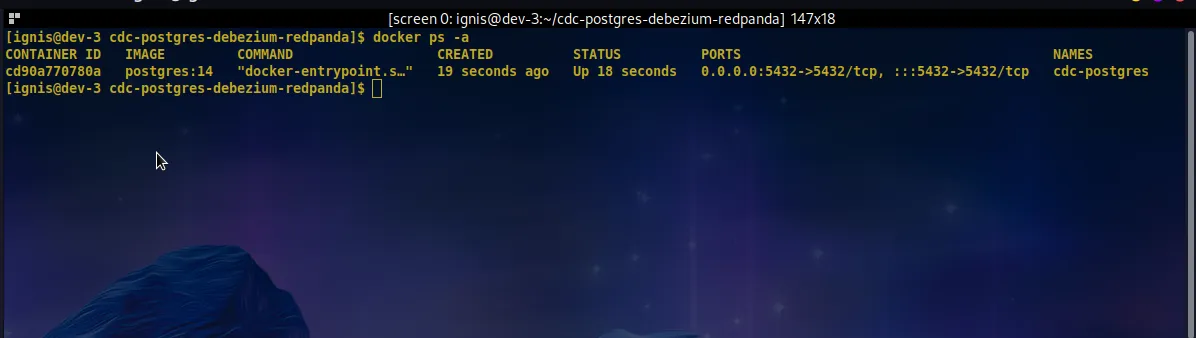
Import data
You now need to log in into Postgres, create a database, and inside that database, create a table and add some records.
You can grab this SQL file prepared for this tutorial; it creates a database called shop, and a table within that database called customer_addresses. It also imports some records into the customer_addresses table.
Run and import the script as below:
$ cat "$PWD/data_import.sql" | docker exec -it cdc-postgres psql -U postgres
Building the Kafka Connect image and configuring Debezium
Now that your database and data are ready, you need to set up Debezium with Kafka Connect to read changes from the Postgres database to the Redpanda cluster.
Create the Dockerfile
First, you need to create the Dockerfile in your current directory and paste the following into it:
FROM confluentinc/cp-kafka-connect-base:7.2.0
RUN confluent-hub install --no-prompt debezium/debezium-connector-postgresql:1.9.3This uses the Kafka Connect Docker image as a base and then installs the Debezium plug-in on it.
Build the image
The result of running the command below would be a Kafka Connect image with the Debezium plug-in installed:
$ docker build --no-cache . -t kafka-connect-debezium:1.0.0
You should have a similar output as below.
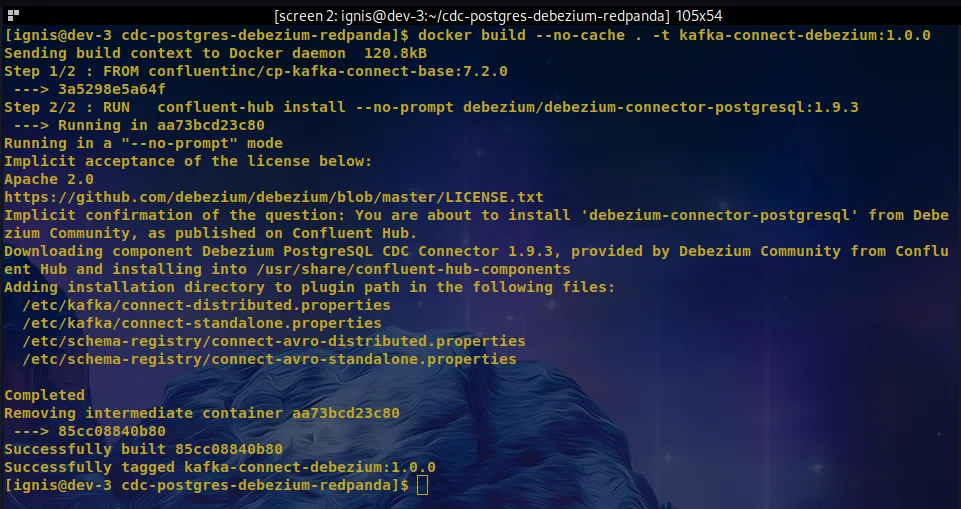
Start a Connect container
With the image created, you can now start a Connect container attached to and listening on port 8083 of the host machine:
$ docker run -it --name cdc-connect --net=host -p 8083:8083 \
-e CONNECT_BOOTSTRAP_SERVERS=localhost:9092 \
-e CONNECT_REST_PORT=8082 \
-e CONNECT_GROUP_ID="1" \
-e CONNECT_CONFIG_STORAGE_TOPIC="shop-config" \
-e CONNECT_OFFSET_STORAGE_TOPIC="shop-offsets" \
-e CONNECT_STATUS_STORAGE_TOPIC="shop-status" \
-e CONNECT_KEY_CONVERTER="org.apache.kafka.connect.json.JsonConverter" \
-e CONNECT_VALUE_CONVERTER="org.apache.kafka.connect.json.JsonConverter" \
-e CONNECT_INTERNAL_KEY_CONVERTER="org.apache.kafka.connect.json.JsonConverter" \
-e CONNECT_INTERNAL_VALUE_CONVERTER="org.apache.kafka.connect.json.JsonConverter" \
-e CONNECT_REST_ADVERTISED_HOST_NAME="cdc-connect" \
kafka-connect-debezium:1.0.0Using the docker ps command, you can check to see if the Connect container is running successfully as expected like below.
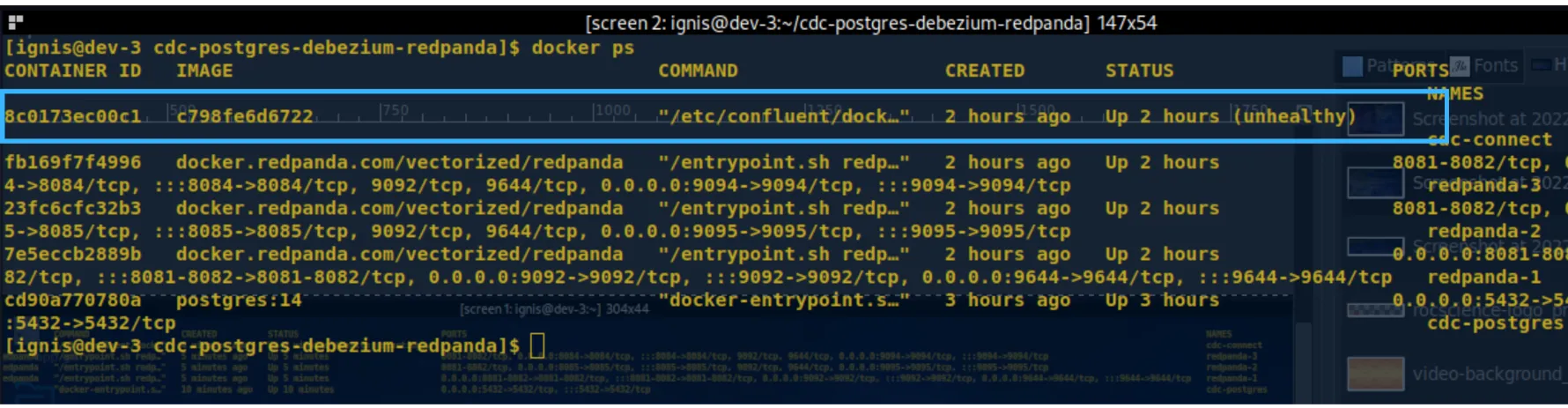
The various Connect options used in this command, among others, are documented here: https://docs.confluent.io/platform/current/installation/docker/config-reference.html#kconnect-long-configuration.
Check the available plug-ins to verify if Debezium for Postgres has been installed as expected:
$ curl -sS localhost:8083/connector-plugins
## Output
[{"class":"io.debezium.connector.postgresql.PostgresConnector","type":"source","version":"1.9.3.Final"},{"class":"org.apache.kafka.connect.mirror.MirrorCheckpointConnector","type":"source","version":"7.2.0-ccs"},{"class":"org.apache.kafka.connect.mirror.MirrorHeartbeatConnector","type":"source","version":"7.2.0-ccs"},{"class":"org.apache.kafka.connect.mirror.MirrorSourceConnector","type":"source","version":"7.2.0-ccs"}]Configure Debezium
Create a file named register-connector.json and paste the snippet below into it. This file will be used to configure Debezium. It defines the various database options by which Debezium will connect to the running Postgres instance:
{
"name":"shop-connector",
"config":{
"connector.class":"io.debezium.connector.postgresql.PostgresConnector",
"database.hostname":"localhost",
"plugin.name":"pgoutput",
"tasks.max": "1",
"database.port":"5432",
"database.user":"postgres",
"database.password":"mysecretpassword",
"database.dbname":"shop",
"schema.include.list":"public",
"database.server.name":"shop-server"
}
}All configuration options used and available can be found explained in the Kafka Connect documentation here (https://docs.confluent.io/debezium-connect-postgres-source/current/postgres/_source/_connector/_config.html#postgresql-source-connector-debezium-configuration-properties) and further in Debezium's documentation here.
Register the connector with the configuration file created by making an HTTP request to the Connect's Restful API as seen with the command and output below:
$ curl -i -X POST -H "Accept:application/json" -H "Content-Type:application/json" http://localhost:8083/connectors/ -d @register-connector.json
###Output
HTTP/1.1 201 Created
Date: Mon, 18 Jul 2022 13:08:15 GMT
Location: http://localhost:8083/connectconnector
Content-Type: application/json
Content-Length: 422
Server: Jetty(9.4.44.v20210927)
{"name":"shop-connector","config":{"connector.class":"io.debezium.connector.postgresql.PostgresConnector","database.hostname":"localhost","plugin.name":"pgoutput","tasks.max":"1","database.port":"5432","database.user":"postgres","database.password":"mysecretpassword","database.dbname":"shop","database.server.name":"shop-server1","table.whitelist":"customer_addresses","name":"shop-connector"},"tasks":[],"type":"source"}Check Connector Presence by making another HTTP request to Connect's Restful API:
$ curl -H "Accept:application/json" localhost:8083/connectors/
###Output
["shop-connector"]Consuming from Redpanda
Once Debezium is running, you should expect it to create some topics on the Redpanda cluster. You can list the topics created by executing the following command on the main node of the RedPanda cluster:
If your Redpanda cluster is running on Docker, you need to first enter the shell of the main node before running the command above. This can be done as seen below. Make sure to replace redpanda-1 with the actual container name:
$ rpk cluster info$ docker exec -it redpanda-1 /bin/bashYou should see an output similar to this:
NAME PARTITIONS REPLICAS
shop-config 1 3
shop-offsets 25 3
shop-server.public.customer_addresses 1 1
shop-status Notice the topic with the name shop-server.public.customer_addresses, which follows the format {database.server.name}.{schema}.{table_name}. That's the topic to be consumed in order to receive the data changes streamed from the Postgres customer\_addresses data table.
You can do that by executing the following command on the lead or main node of the Redpanda cluster:
Running this command will flash a whole lot of JSON items on your screen. It continuously streams any changes made in the database to the standard output. You can try this by using a different terminal to update a record in the Postgres database container, but before that, understand the data being received.
Each item represents data feed on changes that occurred at a specific time in the respective table and looks like as follows:
{
"topic":"shop-server.public.customer_addresses",
"key":"{\"schema\":{\"type\":\"struct\",\"fields\":[{\"type\":\"int32\",\"optional\":false,\"default\":0,\"field\":\"id\"}],\"optional\":false,\"name\":\"shop_server.public.customer_addresses.Key\"},\"payload\":{\"id\":185}}",
"value":"{\"schema\":{\"type\":\"struct\",\"fields\":[{\"type\":\"struct\",\"fields\":[{\"type\":\"int32\",\"optional\":false,\"default\":0,\"field\":\"id\"},{\"type\":\"string\",\"optional\":true,\"field\":\"first_name\"},{\"type\":\"string\",\"optional\":true,\"field\":\"last_name\"},{\"type\":\"string\",\"optional\":true,\"field\":\"email\"},{\"type\":\"string\",\"optional\":true,\"field\":\"res_address\"},{\"type\":\"string\",\"optional\":true,\"field\":\"work_address\"},{\"type\":\"string\",\"optional\":true,\"field\":\"country\"},{\"type\":\"string\",\"optional\":true,\"field\":\"state\"},{\"type\":\"string\",\"optional\":true,\"field\":\"phone_1\"},{\"type\":\"string\",\"optional\":true,\"field\":\"phone_2\"}],\"optional\":true,\"name\":\"shop_server.public.customer_addresses.Value\",\"field\":\"before\"},{\"type\":\"struct\",\"fields\":[{\"type\":\"int32\",\"optional\":false,\"default\":0,\"field\":\"id\"},{\"type\":\"string\",\"optional\":true,\"field\":\"first_name\"},{\"type\":\"string\",\"optional\":true,\"field\":\"last_name\"},{\"type\":\"string\",\"optional\":true,\"field\":\"email\"},{\"type\":\"string\",\"optional\":true,\"field\":\"res_address\"},{\"type\":\"string\",\"optional\":true,\"field\":\"work_address\"},{\"type\":\"string\",\"optional\":true,\"field\":\"country\"},{\"type\":\"string\",\"optional\":true,\"field\":\"state\"},{\"type\":\"string\",\"optional\":true,\"field\":\"phone_1\"},{\"type\":\"string\",\"optional\":true,\"field\":\"phone_2\"}],\"optional\":true,\"name\":\"shop_server.public.customer_addresses.Value\",\"field\":\"after\"},{\"type\":\"struct\",\"fields\":[{\"type\":\"string\",\"optional\":false,\"field\":\"version\"},{\"type\":\"string\",\"optional\":false,\"field\":\"connector\"},{\"type\":\"string\",\"optional\":false,\"field\":\"name\"},{\"type\":\"int64\",\"optional\":false,\"field\":\"ts_ms\"},{\"type\":\"string\",\"optional\":true,\"name\":\"io.debezium.data.Enum\",\"version\":1,\"parameters\":{\"allowed\":\"true,last,false,incremental\"},\"default\":\"false\",\"field\":\"snapshot\"},{\"type\":\"string\",\"optional\":false,\"field\":\"db\"},{\"type\":\"string\",\"optional\":true,\"field\":\"sequence\"},{\"type\":\"string\",\"optional\":false,\"field\":\"schema\"},{\"type\":\"string\",\"optional\":false,\"field\":\"table\"},{\"type\":\"int64\",\"optional\":true,\"field\":\"txId\"},{\"type\":\"int64\",\"optional\":true,\"field\":\"lsn\"},{\"type\":\"int64\",\"optional\":true,\"field\":\"xmin\"}],\"optional\":false,\"name\":\"io.debezium.connector.postgresql.Source\",\"field\":\"source\"},{\"type\":\"string\",\"optional\":false,\"field\":\"op\"},{\"type\":\"int64\",\"optional\":true,\"field\":\"ts_ms\"},{\"type\":\"struct\",\"fields\":[{\"type\":\"string\",\"optional\":false,\"field\":\"id\"},{\"type\":\"int64\",\"optional\":false,\"field\":\"total_order\"},{\"type\":\"int64\",\"optional\":false,\"field\":\"data_collection_order\"}],\"optional\":true,\"field\":\"transaction\"}],\"optional\":false,\"name\":\"shop_server.public.customer_addresses.Envelope\"},\"payload\":{\"before\":null,\"after\":{\"id\":185,\"first_name\":\"Vittoria\",\"last_name\":\"Pischoff\",\"email\":\"vpischoff54@networkadvertising.org\",\"res_address\":\"5163 Fair Oaks Court\",\"work_address\":\"85 Summer Ridge Lane\",\"country\":\"South Africa\",\"state\":\"SA Citry\",\"phone_1\":\"731-321-3226\",\"phone_2\":\"406-415-1911\"},\"source\":{\"version\":\"1.9.3.Final\",\"connector\":\"postgresql\",\"name\":\"shop-server\",\"ts_ms\":1658166599242,\"snapshot\":\"false\",\"db\":\"shop\",\"sequence\":\"[\\\"27167248\\\",\\\"27177240\\\"]\",\"schema\":\"public\",\"table\":\"customer_addresses\",\"txId\":976,\"lsn\":27177240,\"xmin\":null},\"op\":\"u\",\"ts_ms\":1658166599439,\"transaction\":null}}",
"timestamp":1658166599494,
"partition":0,
"offset":251
}Redpanda adds some metadata to each received data item:
- topic: refers to the current topic from which data is being consumed.
- key: describes the primary key field of the data table and the value of the key for the record that was inserted, updated, or deleted.
- value: describes the various fields, their data types, and the actual values (payload) that was used to modify the record.
- timestamp: captures the date and time for which that event took place in Epoch format.
- partition: refers to the partition of the Redpanda cluster storing the data.
- offset: refers to the number of the next record from which the consumer is going to make the next read from the topic; used to keep track of the last record that was read by the consumer from the topic and determines the next to start reading from.
An in-depth explanation of the values from Debezium under the key and value keys can be read here.
Streaming data changes
Since you are now able to consume data from the Redpanda topic for the customer\_addresses table using the rpk command as seen above, you can now test streaming data changes from Postgres in real time.
To do this, you will need two terminals open. In the first terminal, you will execute the rpk topic consume command as seen in the previous section and keep it running. Note the last record's offset number and timestamp value on this screen.
In the second terminal, you will connect to the Postgres database to execute an update statement to one of the records in the customer\_addresses table. You can do that by running the commands below.
Connect to the Postgres database using the psql program in the Postgres container:
$ docker exec -it cdc-postgres psql -U postgres shop
Your terminal cursor should now look like below.
psql (14.4 (Debian 14.4-1.pgdg110+1))
Type "help" for help.
shop=# Paste and execute this update statement to update the state field of the record with id 10:
update public.customer_addresses set state = 'Johannesburg' where id = 10;
Immediately, you should see the new change record stream in on the "consuming" terminal as seen below:

You will notice a different offset number and timestamp value. This shows you that you can now stream database record changes in real time. You can go ahead and update multiple records to see and examine the output.
Conclusion
Understanding how CDC with Postgres works and how it is implemented opens you up to new data streaming possibilities. Explore Redpanda's other integration articles in the Tutorials section of the blog.
Check out Redpanda's source-available GitHub repository and the various clients and libraries you can use with your applications to further consume or interact with your Redpanda topics.
Join the Redpanda Community on Slack to learn more about what's possible with Redpanda, and sign up for free Redpanda University courses if you want hands-on tutorials to get you comfortable with data streaming and working with Redpanda.
Change data capture (CDC) is a system and process of continuously monitoring, identifying, and capturing changes made to data in a database in real time or near real time. It involves various technologies coming together as a system to perform their respective tasks in the entire process.
Related articles
VIEW ALL POSTSLet's keep in touch
Subscribe and never miss another blog post, announcement, or community event. We hate spam and will never sell your contact information.
















